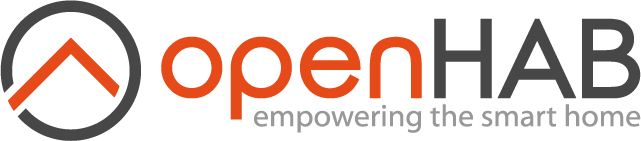This page is part of archived documentation for openHAB 3.1. Go to the current stable version
# Homematic Binding

This is the binding for the eQ-3 Homematic Solution (opens new window). This binding allows you to integrate, view, control and configure all Homematic devices in openHAB.
# Configuration of the CCU
Under Home page > Settings > Control panel with the menu Configure Firewall the Firewall configurations have to be adjusted.
The CCU has to be configured to have "XML-RPC" set to "Full Access" or "Restricted access".
Also the "Remote Homematic-Script API" has to be set to "Full Access" or "Restricted access".
When the option "Restricted access" is used, some ports have to be added to the "Port opening" list.
2000;
2001;
2010;
8701;
9292;
Also the IP of the device running openHAB has to be set to the list of "IP addresses for restricted access".
Also under Home page > Settings > Control panel with the menu Security the option Authentication has to be disabled as the binding does not support the configuration of username and passwordfor the XML-RPC API.
If this is not done the binding will not be able to connect to the CCU and the CCU Thing will stay uninitialized and sets a timeout exception:
xxx-xx-xx xx:xx:xx.xxx [hingStatusInfoChangedEvent] - - 'homematic:bridge:xxx' changed from INITIALIZING to OFFLINE (COMMUNICATION_ERROR): java.net.SocketTimeoutException: Connect Timeout
# Supported Bridges
All gateways which provides the Homematic BIN- or XML-RPC API:
- CCU 1, 2 and 3
- RaspberryMatic (opens new window)
- Homegear (opens new window) (>= 0.8.0-1988)
- piVCCU (opens new window)
- YAHM (opens new window)
- Windows BidCos service (opens new window) (included in "LAN Usersoftware" download)
- OCCU (opens new window)
The Homematic IP Access Point does not support this API and and can't be used with this binding.
Homematic IP support:
- CCU2 with at least firmware 2.17.15
- RaspberryMatic (opens new window) with the HM-MOD-RPI-PCB (opens new window) or RPI-RF-MOD (opens new window) RF module
- piVCCU (opens new window)
- YAHM (opens new window)
These ports are used by the binding by default to communicate TO the gateway:
- RF components: 2001
- WIRED components: 2000
- HMIP components: 2010
- CUxD: 8701
- TclRegaScript: 8181
- Groups: 9292
And FROM the gateway to the binding:
- XML-RPC: 9125
- BIN-RPC: 9126
CCU Autodiscovery:
- UDP 43439
Note: The binding tries to identify the gateway with XML-RPC and uses henceforth:
CCU
- RF: XML-RPC
- WIRED: XML-RPC
- HMIP: XML-RPC
- CUxD: BIN-RPC (CUxD version >= 1.6 required)
- Groups: XML-RPC
Homegear
- BIN-RPC
Other
- XML-RPC
# Supported Things
All devices connected to a Homematic gateway. All required metadata are generated during device discovery. With Homegear or a CCU, variables and scripts are supported too.
# Discovery
Gateway discovery is available:
- CCU
- RaspberryMatic >= 2.29.23.20171022
- Homegear >= 0.6.x
- piVCCU
For all other gateways you have to manually add a bridge in a things file. Device discovery is supported for all gateways.
The binding has a gateway type autodetection, but sometimes a gateway does not clearly notify the type. If you are using a YAHM for example, you have to manually set the gateway type in the bride configuration to CCU.
If autodetection can not identify the gateway, the binding uses the default gateway implementation. The difference is, that variables, scripts and device names are not supported, everything else is the same.
# Automatic install mode during discovery
Besides discovering devices that are already known by the gateway, it may be desired to connect new devices to your system - which requires your gateway to be in install mode. Starting the binding's DiscoveryService will automatically put your gateway(s) in install mode for a specified period of time (see installModeDuration).
Note: Enabling / disabling of install mode is also available via GATEWAY-EXTRAS. You may use this if you prefer.
Exception: If a gateway is not ONLINE, the install mode will not be set automatically. For instance during initialization of the binding its DiscoveryService is started and will discover devices that are already connected. However, the install mode is not automatically enabled in this situation because the gateway is in the status INITIALIZING.
# Bridge Configuration
There are several settings for a bridge:
gatewayAddress (required) Network address of the Homematic gateway
gatewayType Hint for the binding to identify the gateway type (auto|ccu|noccu) (default = "auto").
callbackHost Callback network address of the system runtime, default is auto-discovery
xmlCallbackPort Callback port of the binding's XML-RPC server, default is 9125 and counts up for each additional bridge
binCallbackPort Callback port of the binding's BIN-RPC server, default is 9126 and counts up for each additional bridge
timeout The timeout in seconds for connections to a Homematic gateway (default = 15)
discoveryTimeToLive The time to live in seconds for discovery results of a Homematic gateway (default = -1, which means infinite)
socketMaxAlive The maximum lifetime of a socket connection to and from a Homematic gateway in seconds (default = 900)
rfPort The port number of the RF daemon (default = 2001)
wiredPort The port number of the HS485 daemon (default = 2000)
hmIpPort The port number of the HMIP server (default = 2010)
cuxdPort The port number of the CUxD daemon (default = 8701)
installModeDuration Time in seconds that the controller will be in install mode when a device discovery is initiated (default = 60)
unpairOnDeletion If set to true, devices are automatically unpaired from the gateway when their corresponding things are deleted.
Warning: The option "factoryResetOnDeletion" also unpairs a device, so in order to avoid unpairing on deletion completely, both options need to be set to false! (default = false)factoryResetOnDeletion If set to true, devices are automatically factory reset when their corresponding things are removed. Due to the factory reset, the device will also be unpaired from the gateway, even if "unpairOnDeletion" is set to false! (default = false)
bufferSize If a large number of devices are connected to the gateway, the default buffersize of 2048 kB may be too small for communication with the gateway. In this case, e.g. the discovery fails. With this setting the buffer size can be adjusted. The value is specified in kB.
The syntax for a bridge is:
homematic:bridge:NAME
- homematic the binding id, fixed
- bridge the type, fixed
- name the name of the bridge
# Example
Minimum configuration
Bridge homematic:bridge:ccu [ gatewayAddress="..."]
With callback settings
Bridge homematic:bridge:ccu [ gatewayAddress="...", callbackHost="...", callbackPort=... ]
Multiple bridges
Bridge homematic:bridge:lxccu [ gatewayAddress="..."]
Bridge homematic:bridge:occu [ gatewayAddress="..."]
# Thing Configuration
Things are all discovered automatically.
If you really like to manually configure a thing:
Bridge homematic:bridge:ccu [ gatewayAddress="..." ]
{
Thing HM-LC-Dim1T-Pl-2 JEQ0999999
}
The first parameter after Thing is the device type, the second the serial number.
If you are using Homegear, you have to add the prefix HG- for each type.
The HG- prefix is only needed for Things, not for Items or channel configs.
This is necessary, because the Homegear devices supports more datapoints than Homematic devices.
Thing HG-HM-LC-Dim1T-Pl-2 JEQ0999999 "Name" @ "Location"
All channels have two configs:
- delay: delays transmission of a command to the Homematic gateway, duplicate commands are filtered out
- receiveDelay: delays a received event from the Homematic gateway, duplicate events are filtered out (OH 2.2)
The receiveDelay is handy for dimmers and roller shutters for example.
If you have a slider in a UI and you move this slider to a new position, it jumps around because the gateway sends multiple events with different positions until the final has been reached.
If you set the receiveDelay to some seconds, these events are filtered out and only the last position is distributed to the binding.
The disadvantage is of course, that all events for this channel are delayed.
Thing HM-LC-Dim1T-Pl-2 JEQ0999999 "Name" @ "Location" {
Channels:
Type HM-LC-Dim1T-Pl-2_1_LEVEL : 1#LEVEL [
delay = 0,
receiveDelay = 4
]
}
The Type is the device type, channel number and UPPERCASE channel name separated with an underscore.
Note that, for Homegear devices, in contrast to the specification of the Thing above no HG- prefix is needed for the specification of the Type of the Channel.
The channel configs are optional.
Example without channel configs
Thing HM-LC-Dim1T-Pl-2 JEQ0999999 "Name" @ "Location" {
Channels:
Type HM-LC-Dim1T-Pl-2_1_LEVEL : 1#LEVEL
}
# Items
In the items file, you can map the datapoints. The syntax is:
homematic:TYPE:BRIDGE:SERIAL:CHANNELNUMBER#DATAPOINTNAME
- homematic: the binding id, fixed
- type: the type of the Homematic device
- bridge: the name of the bridge
- serial: the serial number of the Homematic device
- channelnumber: the channel number of the Homematic datapoint
- datapointname: the name of the Homematic datapoint
Switch RC_1 "Remote Control Button 1" { channel="homematic:HM-RC-19-B:ccu:KEQ0099999:1#PRESS_SHORT" }
Dimmer Light "Light [%d %%]" { channel="homematic:HM-LC-Dim1T-Pl-2:ccu:JEQ0555555:1#LEVEL" }
Note: don't forget to add the HG- type prefix for Homegear devices
# Virtual device GATEWAY-EXTRAS
The GATEWAY-EXTRAS is a virtual device which contains a switch to reload all values from all devices and also a switch to put the gateway in the install mode to add new devices. If the gateway supports variables and scripts, you can handle them with this device too.
The type is generated: GATEWAY-EXTRAS-[BRIDGE_ID].
Example: bridgeId=ccu -> type=GATEWAY-EXTRAS-CCU
The address of the virtual device must be the default value GWE00000000.
Usage of a custom ID is not supported.
# RELOAD_ALL_FROM_GATEWAY
A virtual datapoint (Switch) to reload all values for all devices, available in channel 0 in GATEWAY-EXTRAS
# RELOAD_RSSI
A virtual datapoint (Switch) to reload all RSSI values for all devices, available in channel 0 in GATEWAY-EXTRAS
# INSTALL_MODE
A virtual datapoint (Switch) to start the install mode on the gateway, available in channel 0 in GATEWAY-EXTRAS
# INSTALL_MODE_DURATION
A virtual datapoint (Integer) to hold the duration for the install mode, available in channel 0 in GATEWAY-EXTRAS (max 300 seconds, default = 60)
# Virtual datapoints
Virtual datapoints are generated by the binding and provide special functionality for several device types.
# RSSI
A virtual datapoint (Number) with the unified RSSI value from RSSI_DEVICE and RSSI_PEER, available in channel 0 for all wireless devices
# DELETE_MODE
A virtual datapoint (Switch) to remove the device from the gateway, available in channel 0 for each device. Deleting a device is only possible if DELETE_DEVICE_MODE is not LOCKED
# DELETE_DEVICE_MODE
A virtual datapoint (Enum) to configure the device deletion with DELETE_MODE, available in channel 0 for each device
- LOCKED: (default) device can not be deleted
- RESET: device is reset to factory settings before deleting
- FORCE: device is also deleted if it is not reachable
- DEFER: if the device can not be reached, it is deleted at the next opportunity
Note: if you change the value and don't delete the device, the virtual datapoints resets to LOCKED after 30 seconds
# ON_TIME_AUTOMATIC
A virtual datapoint (Number) to automatically set the ON_TIME datapoint before the STATE or LEVEL datapoint is sent to the gateway, available for all devices which supports the ON_TIME datapoint. This is useful to automatically turn off the datapoint after the specified time.
# BUTTON
A virtual datapoint (String) to simulate a key press, available on all channels that contains PRESS_ datapoints.
Available values:
SHORT_PRESS: triggered on a short key pressLONG_PRESS: triggered on a key press longer thanLONG_PRESS_TIME(variable configuration per key, default is 0.4 s)DOUBLE_PRESS: triggered on a short key press but only if the latestSHORT_PRESSorDOUBLE_PRESSevent is not older than 2.0 s (not related toDBL_PRESS_TIMEconfiguration, which is more like a key lock because if it is other than0.0single presses are not notified anymore)
Example: to capture a short key press on the 19 button remote control in a rule
rule "example trigger rule"
when
Channel 'homematic:HM-RC-19-B:ccu:KEQ0012345:1#BUTTON' triggered SHORT_PRESS
then
...
end
# DISPLAY_OPTIONS (only HM-RC-19)
A virtual datapoint (String) to control the display of a 19 button Homematic remote control (HM-RC-19), available on channel 18
The remote control display is limited to five characters, a longer text is truncated.
You have several additional options to control the display.
- BEEP (TONE1, TONE2, TONE3) - let the remote control beep
- BACKLIGHT (BACKLIGHT_ON, BLINK_SLOW, BLINK_FAST) - control the display backlight
- UNIT (PERCENT, WATT, CELSIUS, FAHRENHEIT) - display one of these units
- SYMBOL (BULB, SWITCH, WINDOW, DOOR, BLIND, SCENE, PHONE, BELL, CLOCK, ARROW_UP, ARROW_DOWN) - display symbols, multiple symbols possible
You can combine any option, they must be separated by a comma. If you specify more than one option for BEEP, BACKLIGHT and UNIT, only the first one is taken into account and all others are ignored. For SYMBOL you can specify multiple options.
Examples:
Assumed you mapped the virtual datapoint to a String item called Display_Options.
String Display_Options "Display_Options" { channel="homematic:HM-RC-19-B:ccu:KEQ0099999:18#DISPLAY_OPTIONS" }
show message "TEST":
smarthome send Display_Options "TEST"
show message "TEXT", beep once and turn backlight on:
smarthome send Display_Options "TEXT, TONE1, BACKLIGHT_ON"
show message "15", beep once, turn backlight on and shows the celsius unit:
smarthome send Display_Options "15, TONE1, BACKLIGHT_ON, CELSIUS"
show message "ALARM", beep three times, let the backlight blink fast and shows a bell symbol:
smarthome send Display_Options "ALARM, TONE3, BLINK_FAST, BELL"
Duplicate options: TONE3 is ignored, because TONE1 is specified previously.
smarthome send Display_Options "TEXT, TONE1, BLINK_FAST, TONE3"
# DISPLAY_SUBMIT (only HM-Dis-WM55 and HM-Dis-EP-WM55)
Adds multiple virtual datapoints to the HM-Dis-WM55 and HM-Dis-EP-WM55 devices to easily send (colored) text and icons to the display.
Note: The HM-Dis-EP-WM55 has only a black and white display and therefore does not support datapoints for colored lines. In addition, only lines 1-3 can be set.
# Example
Display text at line 1,3 and 5 when the bottom button on the display is pressed
Items
String Display_line_1 "Line 1" { channel="homematic:HM-Dis-WM55:ccu:NEQ0123456:1#DISPLAY_LINE_1" }
String Display_line_3 "Line 3" { channel="homematic:HM-Dis-WM55:ccu:NEQ0123456:1#DISPLAY_LINE_3" }
String Display_line_5 "Line 5" { channel="homematic:HM-Dis-WM55:ccu:NEQ0123456:1#DISPLAY_LINE_5" }
String Display_color_1 "Color 1" { channel="homematic:HM-Dis-WM55:ccu:NEQ0123456:1#DISPLAY_COLOR_1" }
String Display_color_3 "Color 3" { channel="homematic:HM-Dis-WM55:ccu:NEQ0123456:1#DISPLAY_COLOR_3" }
String Display_color_5 "Color 5" { channel="homematic:HM-Dis-WM55:ccu:NEQ0123456:1#DISPLAY_COLOR_5" }
String Display_icon_1 "Icon 1" { channel="homematic:HM-Dis-WM55:ccu:NEQ0123456:1#DISPLAY_ICON_1" }
String Display_icon_3 "Icon 3" { channel="homematic:HM-Dis-WM55:ccu:NEQ0123456:1#DISPLAY_ICON_3" }
String Display_icon_5 "Icon 5" { channel="homematic:HM-Dis-WM55:ccu:NEQ0123456:1#DISPLAY_ICON_5" }
Switch Button_bottom "Button" { channel="homematic:HM-Dis-WM55:ccu:NEQ0123456:1#PRESS_SHORT" }
Switch Display_submit "Submit" { channel="homematic:HM-Dis-WM55:ccu:NEQ0123456:1#DISPLAY_SUBMIT" }
Rule
rule "Display Test"
when
Item Button_bottom received update ON
then
Display_line_1.sendCommand("Line 1")
Display_line_3.sendCommand("Line 3")
Display_line_5.sendCommand("Line 5")
Display_icon_1.sendCommand("NONE")
Display_icon_3.sendCommand("OPEN")
Display_icon_5.sendCommand("INFO")
Display_color_1.sendCommand("NONE")
Display_color_3.sendCommand("RED")
Display_color_5.sendCommand("BLUE")
Display_submit.sendCommand(ON)
end
Available icons:
- NONE
- OFF
- ON
- OPEN
- CLOSED
- ERROR
- OK
- INFO
- NEW_MESSAGE
- SERVICE
- SIGNAL_GREEN
- SIGNAL_YELLOW
- SIGNAL_RED
Available colors (only HM-Dis-WM55):
- NONE(=WHITE)
- WHITE
- RED
- ORANGE
- YELLOW
- GREEN
- BLUE
# HmIP-WRCD
The HmIP-WRCD display lines can be set via a combined parameter:
String Display_CombinedParam "Combined Parameter" {channel="homematic:HmIP-WRCD:ccu:123456:3#COMBINED_PARAMETER"}
# Set Display Lines
The combined parameter can be used in a rule file like this:
Display_CombinedParam.sendCommand("{DDBC=WHITE,DDTC=BLACK,DDI=0,DDA=CENTER,DDS=Just a test,DDID=3,DDC=true}")
If you want to use the combined parameter in the console, you have to use ' instead of ", to prevent evaluation of curly braces:
openhab:send Display_CombinedParam '{DDBC=WHITE,DDTC=BLACK,DDI=0,DDA=CENTER,DDS=Just a test,DDID=3,DDC=true}'
Key translation:
- DDBC: Background color of this line. (WHITE, BLACK)
- DDTC: Text color of this line. (WHITE, BLACK)
- DDI: Icon to be shown after text. (see icon listing below)
- DDA: Alignment of this line. (LEFT, CENTER, RIGHT)
- DDS: Text of this line. (String, but see special character listing below)
- DDID: Line number. (1-5)
- DDC: Commit, should be set in the last line, otherwise leave unset. (true)
Each line can be updated separately without changing the other lines.
Multiple lines can be updated within one command, use comma to separate each line. Here an example for a rule file:
Display_CombinedParam.sendCommand("{DDBC=WHITE,DDTC=BLACK,DDI=24,DDA=LEFT,DDS=Window open,DDID=4},{DDBC=WHITE,DDTC=BLACK,DDI=0,DDA=LEFT,DDS=Temp.: %sC,DDID=2,DDC=true}")
Special Characters:
- [ -> Ä
- # -> Ö
- $ -> Ü
- { -> ä
- | -> ö
- } -> ü
- _ -> ß
- ] -> &
- ' -> =
- ; -> Sand Glass
- < -> Arrow Down
- = -> Arrow Up
- > -> Arrow Up Right
- @ -> Arrow Down Right
Icons:
- 0 - No Icon
- 1 - Light off
- 2 - Light on
- 3 - Locked
- 4 - Unlocked
- 5 - X
- 6 - Check
- 7 - Information
- 8 - Envelope
- 9 - Spanner
- 10 - Sun
- 11 - Moon
- 12 - Wind
- 13 - Cloud
- 14 - Cloud/Lightning
- 15 - Cloud/Light Rain
- 16 - Cloud/Moon
- 17 - Cloud/Rain
- 18 - Cloud/Snow
- 19 - Cloud/Sun
- 20 - Cloud/Sun/Rain
- 21 - Cloud/Snowflake
- 22 - Cloud/Raindrop
- 23 - Flame
- 24 - Window Open
- 25 - Roller Shutter
- 26 - Eco
- 27 - ? (Rectangle in circle)
- 28 - House with person
- 29 - House empty
- 30 - Bell
- 31 - Clock
# Alarm Beep
The display can also make short beep alarms:
Display_CombinedParam.sendCommand("{R=0,IN=10,ANS=0}")
Note, that a commit (DDC) is not necessary for sounds.
As with line configuration, this can be combined with other line updates, separated with a comma.
Key translations
- R: Repetitions (0 to 15, 15=infinite)
- IN: Interval (5 to 80 in steps of five)
- ANS: Beep sound (-1 to 7, see beep table)
Beep Sounds This is the official mapping for the beep sounds
- -1 - No Sound
- 0 - Empty Battery
- 1 - Alarm Off
- 2 - External Alarm activated
- 3 - Internal Alarm activated
- 4 - External Alarm delayed activated
- 5 - Internal Alarm delayed activated
- 6 - Event
- 7 - Error
# Troubleshooting
SHORT & LONG_PRESS events of push buttons do not occur on the event bus
It seems buttons like the HM-PB-2-WM55 do just send these kind of events to the CCU if they are mentioned in a CCU program. A simple workaround to make them send these events is, to create a program (rule inside the CCU) that does just have a "When" part and no "Then" part, in this "When" part each channel needs to be mentioned at least once. As the HM-PB-2-WM55 for instance has two channels, it is enough to mention the SHORT_PRESS event of channel 1 & 2. The LONG_PRESS events will work automatically as they are part of the same channels. After the creation of this program, the button device will receive configuration data from the CCU which have to be accepted by pressing the config-button at the back of the device.
INSTALL_TEST
If a button is still not working and you do not see any PRESS_LONG / SHORT in your log file (log level DEBUG), it could be because of enabled security. Try to disable security of your buttons in the HomeMatic Web GUI and try again. If you can't disable security try to use key INSTALL_TEST which gets updated to ON for each key press
-1 Failure
A device may return this failure while fetching the datapoint values. I have tested pretty much but I did not find the reason. The HM-ES-TX-WM device for example always returns this failure, it is impossible with the current CCU2 firmware (2.17.15) to fetch the values. I have implemented two workarounds, if a device returns the failure, workaround one is executed, if the device still returns the failure, workaround two is executed. This always works in my tests, but you may see an OFFLINE, ONLINE cycle for the device. Fetching values is only done at startup or if you trigger a REFRESH. I hope this will be fixed in one of the next CCU firmwares. With Homegear (opens new window) everything works as expected.
No variables and scripts in GATEWAY-EXTRAS
The gateway autodetection of the binding can not clearly identify the gateway and falls back to the default implementation.
Use the gatewayType=ccu config to force the binding to use the CCU implementation.
Variables out of sync
The CCU only sends an event if a datapoint of a device has changed.
There is (currently) no way to receive an event automatically when a variable has changed.
To reload all variable values, send a REFRESH command to any variable.
E.g you have an item linked to a variable with the name Var_1.
In the console:
openhab:send Var_1 REFRESH
In scripts:
import org.openhab.core.types.RefreshType
...
Var_1.sendCommand(RefreshType.REFRESH)
Note: adding new and removing deleted variables from the GATEWAY-EXTRAS thing is currently not supported. You have to delete the thing, start a scan and add it again.
openhab.log contains an exception with message: Buffering capacity 2097152 exceeded resp. discovery detects no devices
In case of problems in the discovery or if above mentioned error message appears in openhab.log, the size for the transmission buffer for the communication with the gateway is too small.
The problem can be solved by increasing the bufferSize value in the bridge configuration.
# Debugging and Tracing
If you want to see what's going on in the binding, switch the log level to DEBUG in the Karaf console
log:set DEBUG org.openhab.binding.homematic
If you want to see even more, switch to TRACE to also see the gateway request/response data
log:set TRACE org.openhab.binding.homematic
Set the logging back to normal
log:set INFO org.openhab.binding.homematic
To identify problems, a full startup TRACE log will be needed:
stop org.openhab.binding.homematic
log:set TRACE org.openhab.binding.homematic
start org.openhab.binding.homematic