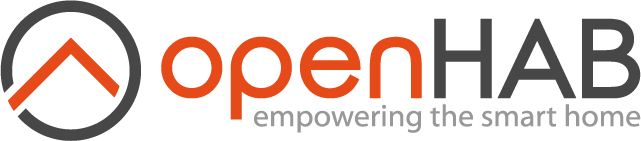This page is part of archived documentation for openHAB 3.1. Go to the current stable version
# Philips Hue Binding
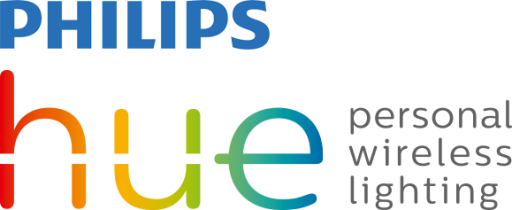
This binding integrates the Philips Hue Lighting system (opens new window). The integration happens through the Hue bridge, which acts as an IP gateway to the ZigBee devices.

# Supported Things
The Hue bridge is required as a "bridge" for accessing any other Hue device. It supports the ZigBee LightLink protocol as well as the upwards compatible ZigBee 3.0 protocol. There are two types of Hue bridges, generally referred to as v1 (the rounded version) and v2 (the squared version). Only noticeable difference between the two generation of bridges is the added support for Apple HomeKit in v2. Both bridges are fully supported by this binding.
Almost all available Hue devices are supported by this binding. This includes not only the "Friends of Hue", but also products like the LivingWhites adapter. Additionally, it is possible to use OSRAM Lightify devices as well as other ZigBee LightLink compatible products, including the IKEA TRÅDFRI lights (when updated). Beside bulbs and luminaires the Hue binding also supports some ZigBee sensors. Currently only Hue specific sensors are tested successfully (Hue Motion Sensor and Hue Dimmer Switch). Please note that the devices need to be registered with the Hue bridge before it is possible for this binding to use them.
The Hue binding supports all seven types of lighting devices defined for ZigBee LightLink (see page 24, table 2 (opens new window). These are:
| Device type | ZigBee Device ID | Thing type |
|---|---|---|
| On/Off Light | 0x0000 | 0000 |
| On/Off Plug-in Unit | 0x0010 | 0010 |
| Dimmable Light | 0x0100 | 0100 |
| Dimmable Plug-in Unit | 0x0110 | 0110 |
| Colour Light | 0x0200 | 0200 |
| Extended Colour Light | 0x0210 | 0210 |
| Colour Temperature Light | 0x0220 | 0220 |
All different models of Hue, OSRAM, or other bulbs nicely fit into one of these seven types. This type also determines the capability of a device and with that the possible ways of interacting with it. The following matrix lists the capabilities (channels) for each type:
| Thing type | On/Off | Brightness | Color | Color Temperature |
|---|---|---|---|---|
| 0000 | X | |||
| 0010 | X | |||
| 0100 | X | X | ||
| 0110 | X | X | ||
| 0200 | X | X | ||
| 0210 | X | X | X | |
| 0220 | X | X | X |
Beside bulbs and luminaires the Hue binding supports some ZigBee sensors.
Currently only Hue specific sensors are tested successfully (e.g. Hue Motion Sensor, Hue Dimmer Switch, Hue Tap, CLIP Sensor).
The Hue Motion Sensor registers a ZLLLightLevel sensor (0106), a ZLLPresence sensor (0107) and a ZLLTemperature sensor (0302) in one device.
The Hue CLIP Sensor saves scene states with status or flag for HUE rules.
They are presented by the following ZigBee Device ID and Thing type:
| Device type | ZigBee Device ID | Thing type |
|---|---|---|
| Light Sensor | 0x0106 | 0106 |
| Occupancy Sensor | 0x0107 | 0107 |
| Temperature Sensor | 0x0302 | 0302 |
| Non-Colour Controller | 0x0820 | 0820 |
| Non-Colour Scene Controller | 0x0830 | 0830 |
| CLIP Generic Status Sensor | 0x0840 | 0840 |
| CLIP Generic Flag Sensor | 0x0850 | 0850 |
| Geofence Sensor | geofencesensor |
The Hue Dimmer Switch has 4 buttons and registers as a Non-Colour Controller switch, while the Hue Tap (also 4 buttons) registers as a Non-Colour Scene Controller in accordance with the ZLL standard.
Also, Hue bridge support CLIP Generic Status Sensor and CLIP Generic Flag Sensor. These sensors save state for rules and calculate what actions to do. CLIP Sensor set or get by JSON through IP.
Finally, the Hue binding also supports the groups of lights and rooms set up on the Hue bridge.
# Discovery
The Hue bridge is discovered through UPnP in the local network. Once it is added as a Thing, its authentication button (in the middle) needs to be pressed in order to authorize the binding to access it. Once the binding is authorized, it automatically reads all devices and groups that are set up on the Hue bridge and puts them into the Inbox.
# Thing Configuration
The Hue bridge requires the IP address as a configuration value in order for the binding to know where to access it. In the thing file, this looks e.g. like
Bridge hue:bridge:1 [ ipAddress="192.168.0.64" ]
A user to authenticate against the Hue bridge is automatically generated.
Please note that the generated user name cannot be written automatically to the .thing file, and has to be set manually.
The generated user name can be found, after pressing the authentication button on the bridge, with the following console command: hue <bridgeUID> username.
The user name can be set using the userName configuration value, e.g.:
Bridge hue:bridge:1 [ ipAddress="192.168.0.64", userName="qwertzuiopasdfghjklyxcvbnm1234" ]
| Parameter | Description |
|---|---|
| ipAddress | Network address of the Hue bridge. Mandatory |
| port | Port of the Hue bridge. Optional, default value is 80 or 443, derived from protocol, otherwise user-defined. |
| userName | Name of a registered Hue bridge user, that allows to access the API. Mandatory |
| pollingInterval | Seconds between fetching light values from the Hue bridge. Optional, the default value is 10 (min="1", step="1"). |
| sensorPollingInterval | Milliseconds between fetching sensor-values from the Hue bridge. A higher value means more delay for the sensor values, but a too low value can cause congestion on the bridge. Optional, the default value is 500. Default value will be considered if the value is lower than 50. Use 0 to disable the polling for sensors. |
# Devices
The devices are identified by the number that the Hue bridge assigns to them (also shown in the Hue App as an identifier). Thus, all it needs for manual configuration is this single value like
0210 bulb1 "Lamp 1" @ "Office" [ lightId="1" ]
or
0107 motion-sensor "Motion Sensor" @ "Entrance" [ sensorId="4" ]
You can freely choose the thing identifier (such as motion-sensor), its name (such as "Motion Sensor") and the location (such as "Entrance").
The following device types also have an optional configuration value to specify the fade time in milliseconds for the transition to a new state:
- Dimmable Light
- Dimmable Plug-in Unit
- Colour Light
- Extended Colour Light
- Colour Temperature Light
| Parameter | Description |
|---|---|
| lightId | Number of the device provided by the Hue bridge. Mandatory |
| fadetime | Fade time in Milliseconds to a new state (min="0", step="100", default="400") |
# Groups
The groups are identified by the number that the Hue bridge assigns to them. Thus, all it needs for manual configuration is this single value like
group kitchen-bulbs "Kitchen Lamps" @ "Kitchen" [ groupId="1" ]
You can freely choose the thing identifier (such as kitchen-bulbs), its name (such as "Kitchen Lamps") and the location (such as "Kitchen").
The group type also have an optional configuration value to specify the fade time in milliseconds for the transition to a new state.
| Parameter | Description |
|---|---|
| groupId | Number of the group provided by the Hue bridge. Mandatory |
| fadetime | Fade time in Milliseconds to a new state (min="0", step="100", default="400") |
# Channels
The devices support some of the following channels:
| Channel Type ID | Item Type | Description | Thing types supporting this channel |
|---|---|---|---|
| switch | Switch | This channel supports switching the device on and off. | 0000, 0010, group |
| color | Color | This channel supports full color control with hue, saturation and brightness values. | 0200, 0210, group |
| brightness | Dimmer | This channel supports adjusting the brightness value. Note that this is not available, if the color channel is supported. | 0100, 0110, 0220, group |
| color_temperature | Dimmer | This channel supports adjusting the color temperature from cold (0%) to warm (100%). | 0210, 0220, group |
| color_temperature_abs | Number | This channel supports adjusting the color temperature in Kelvin. Advanced | 0210, 0220, group |
| alert | String | This channel supports displaying alerts by flashing the bulb either once or multiple times. Valid values are: NONE, SELECT and LSELECT. | 0000, 0100, 0200, 0210, 0220, group |
| effect | Switch | This channel supports color looping. | 0200, 0210, 0220 |
| dimmer_switch | Number | This channel shows which button was last pressed on the dimmer switch. | 0820 |
| illuminance | Number:Illuminance | This channel shows the current illuminance measured by the sensor. | 0106 |
| light_level | Number | This channel shows the current light level measured by the sensor. Advanced | 0106 |
| dark | Switch | This channel indicates whether the light level is below the darkness threshold or not. | 0106 |
| daylight | Switch | This channel indicates whether the light level is below the daylight threshold or not. | 0106 |
| presence | Switch | This channel indicates whether a motion is detected by the sensor or not. | 0107 |
| enabled | Switch | This channel activated or deactivates the sensor | 0107 |
| temperature | Number:Temperature | This channel shows the current temperature measured by the sensor. | 0302 |
| flag | Switch | This channel save flag state for a CLIP sensor. | 0850 |
| status | Number | This channel save status state for a CLIP sensor. | 0840 |
| last_updated | DateTime | This channel the date and time when the sensor was last updated. | 0820, 0830, 0840, 0850, 0106, 0107, 0302 |
| battery_level | Number | This channel shows the battery level. | 0820, 0106, 0107, 0302 |
| battery_low | Switch | This channel indicates whether the battery is low or not. | 0820, 0106, 0107, 0302 |
| scene | String | This channel activates the scene with the given ID String. The ID String of each scene is assigned by the Hue bridge. | bridge, group |
To load a hue scene inside a rule for example, the ID of the scene will be required.
You can list all the scene IDs with the following console commands: hue <bridgeUID> scenes and hue <groupThingUID> scenes.
# Trigger Channels
The dimmer switch additionally supports a trigger channel.
| Channel ID | Description | Thing types supporting this channel |
|---|---|---|
| dimmer_switch_event | Event for dimmer switch pressed. | 0820 |
| tap_switch_event | Event for tap switch pressed. | 0830 |
The dimmer_switch_event can trigger one of the following events:
| Button | State | Event |
|---|---|---|
| Button 1 (ON) | INITIAL_PRESSED | 1000 |
| HOLD | 1001 | |
| SHORT RELEASED | 1002 | |
| LONG RELEASED | 1003 | |
| Button 2 (DIM UP) | INITIAL_PRESSED | 2000 |
| HOLD | 2001 | |
| SHORT RELEASED | 2002 | |
| LONG RELEASED | 2003 | |
| Button 3 (DIM DOWN) | INITIAL_PRESSED | 3000 |
| HOLD | 3001 | |
| SHORT RELEASED | 3002 | |
| LONG RELEASED | 3003 | |
| Button 4 (OFF) | INITIAL_PRESSED | 4000 |
| HOLD | 4001 | |
| SHORT RELEASED | 4002 | |
| LONG RELEASED | 4003 |
The tap_switch_event can trigger one of the following events:
| Button | State | Event |
|---|---|---|
| Button 1 | Button 1 | 34 |
| Button 2 | Button 2 | 16 |
| Button 3 | Button 3 | 17 |
| Button 4 | Button 4 | 18 |
# Rule Actions
This binding includes a rule action, which allows to change a light channel with a specific fading time from within rules. There is a separate instance for each light, which can be retrieved e.g. through
val hueActions = getActions("hue","hue:0210:00178810d0dc:1")
where the first parameter always has to be hue and the second is the full Thing UID of the light that should be used.
Once this action instance is retrieved, you can invoke the fadingLightCommand(String channel, Command command, DecimalType fadeTime) method on it:
hueActions.fadingLightCommand("color", new PercentType(100), new DecimalType(1000))
| Parameter | Description |
|---|---|
| channel | The following channels have fade time support: brightness, color, color_temperature, switch |
| command | All commands supported by the channel can be used |
| fadeTime | Fade time in Milliseconds to a new light value (min="0", step="100") |
# Full Example
In this example bulb1 is a standard Philips Hue bulb (LCT001) which supports color and color_temperature.
Therefore it is a thing of type 0210.
bulb2 is an OSRAM tunable white bulb (PAR16 50 TW) supporting color_temperature and so the type is 0220.
And there is one Hue Motion Sensor (represented by three devices) and a Hue Dimmer Switch dimmer-switch with a Rule to trigger an action when a key has been pressed.
# demo.things:
Bridge hue:bridge:1 "Hue Bridge" [ ipAddress="192.168.0.64" ] {
0210 bulb1 "Lamp 1" @ "Kitchen" [ lightId="1" ]
0220 bulb2 "Lamp 2" @ "Kitchen" [ lightId="2" ]
group kitchen-bulbs "Kitchen Lamps" @ "Kitchen" [ groupId="1" ]
0106 light-level-sensor "Light-Sensor" @ "Entrance" [ sensorId="3" ]
0107 motion-sensor "Motion-Sensor" @ "Entrance" [ sensorId="4" ]
0302 temperature-sensor "Temp-Sensor" @ "Entrance" [ sensorId="5" ]
0820 dimmer-switch "Dimmer-Switch" @ "Entrance" [ sensorId="6" ]
}
# demo.items:
// Bulb1
Switch Light1_Toggle { channel="hue:0210:1:bulb1:color" }
Dimmer Light1_Dimmer { channel="hue:0210:1:bulb1:color" }
Color Light1_Color { channel="hue:0210:1:bulb1:color" }
Dimmer Light1_ColorTemp { channel="hue:0210:1:bulb1:color_temperature" }
String Light1_Alert { channel="hue:0210:1:bulb1:alert" }
Switch Light1_Effect { channel="hue:0210:1:bulb1:effect" }
// Bulb2
Switch Light2_Toggle { channel="hue:0220:1:bulb2:brightness" }
Dimmer Light2_Dimmer { channel="hue:0220:1:bulb2:brightness" }
Dimmer Light2_ColorTemp { channel="hue:0220:1:bulb2:color_temperature" }
// Kitchen
Switch Kitchen_Switch { channel="hue:group:1:kitchen-bulbs:switch" }
Dimmer Kitchen_Dimmer { channel="hue:group:1:kitchen-bulbs:brightness" }
Color Kitchen_Color { channel="hue:group:1:kitchen-bulbs:color" }
Dimmer Kitchen_ColorTemp { channel="hue:group:1:kitchen-bulbs:color_temperature" }
// Light Level Sensor
Number:Illuminance LightLevelSensorIlluminance { channel="hue:0106:1:light-level-sensor:illuminance" }
// Motion Sensor
Switch MotionSensorPresence { channel="hue:0107:1:motion-sensor:presence" }
DateTime MotionSensorLastUpdate { channel="hue:0107:1:motion-sensor:last_updated" }
Number MotionSensorBatteryLevel { channel="hue:0107:1:motion-sensor:battery_level" }
Switch MotionSensorLowBattery { channel="hue:0107:1:motion-sensor:battery_low" }
// Temperature Sensor
Number:Temperature TemperatureSensorTemperature { channel="hue:0302:1:temperature-sensor:temperature" }
// Scenes
String LightScene { channel="hue:bridge:1:scene"}
Note: The bridge ID is in this example 1 but can be different in each system.
Also, if you are doing all your configuration through files, you may add the full bridge id to the channel definitions (e.g. channel="hue:0210:00178810d0dc:bulb1:color) instead of the short version (e.g. channel="hue:0210:1:bulb1:color) to prevent frequent discovery messages in the log file.
# demo.sitemap:
sitemap demo label="Main Menu"
{
Frame {
// Bulb1
Switch item= Light1_Toggle
Slider item= Light1_Dimmer
Colorpicker item= Light1_Color
Slider item= Light1_ColorTemp
Switch item= Light1_Alert mappings=[NONE="None", SELECT="Alert", LSELECT="Long Alert"]
Switch item= Light1_Effect
// Bulb2
Switch item= Light2_Toggle
Slider item= Light2_Dimmer
Slider item= Light2_ColorTemp
// Kitchen
Switch item= Kitchen_Switch
Slider item= Kitchen_Dimmer
Colorpicker item= Kitchen_Color
Slider item= Kitchen_ColorTemp
// Motion Sensor
Switch item=MotionSensorPresence
Text item=MotionSensorLastUpdate
Text item=MotionSensorBatteryLevel
Switch item=MotionSensorLowBattery
// Light Scenes
Default item=LightScene label="Scene []"
}
}
# Events
rule "example trigger rule"
when
Channel "hue:0820:1:dimmer-switch:dimmer_switch_event" triggered <EVENT>
then
...
end
The optional <EVENT> represents one of the button events that are generated by the Hue Dimmer Switch.
If ommited the rule gets triggered by any key action and you can determine the event that triggered it with the receivedEvent method.
Be aware that the events have a '.0' attached to them, like 2001.0 or 34.0.
So, testing for specific events looks like this:
if (receivedEvent == "1000.0")) {
//do stuff
}
# UPnP Discovery: Inbox 'Grace Period'
The Hue Bridge can sometimes be late in sending its UPnP 'ssdp:alive' notifications even though it has not really gone offline. This means that the Hue Bridge could be repeatedly removed from, and (re)added to, the InBox. Which would lead to confusion in the UI, and repeated logger messages. To prevent this, the binding tells the OpenHAB core to wait for a further period of time ('grace period') before actually removing the Bridge from the Inbox. The 'grace period' has a default value of 50 seconds, but it can be fine tuned in the main UI via Settings | Bindings | Hue | Configure.