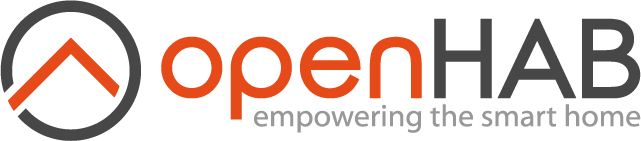This page is part of archived documentation for openHAB 3.1. Go to the current stable version
# Powermax Binding
Visonic produces the Powermax alarm panel series (PowerMax, PowerMax+, PowerMaxExpress, PowerMaxPro and PowerMaxComplete) and the Powermaster alarm series (PowerMaster 10 and PowerMaster 30). This binding allows you to control the alarm panel (arm/disarm) and allows you to use the Visonic sensors (movement, door contact, ...) within openHAB.
The PowerMax provides support for a serial interface. This serial interface is not installed by default but can be ordered from any PowerMax vendor (called the Visonic RS-232 Adaptor Kit).
In case your alarm panel is directly connected to a serial port of your openHAB server (or to an USB port through a serial to USB converter), you must setup a serial connection thing type in openHAB.
But you even don't need to have your alarm panel directly connected to your openHAB server. You can connect it for example to a Raspberry Pi and use ser2net Linux tool (opens new window) to make the serial connection available on LAN (serial over IP). In this case, you must setup an IP connection thing type in openHAB.
Here is an example of ser2net.conf you can use to share your serial port /dev/ttyUSB0 on IP port 4444:
4444:raw:0:/dev/ttyUSB0:9600 8DATABITS NONE 1STOPBIT
Visonic does not provide a specification of the RS232 protocol and, thus, the binding uses the available protocol specification given at the domoticaforum (opens new window).
The binding implemntation of this protocol is largely inspired by the Vera plugin (opens new window).
# Supported Things
This binding supports the following thing types:
| Thing | Thing Type | Description |
|---|---|---|
| ip | Bridge | The IP connection to the alarm system. |
| serial | Bridge | The serial connection to the alarm system. |
| x10 | Thing | A X10 device. |
| zone | Thing | A zone representing a physical device such as a door, window or a motion sensor. |
# Discovery
The alarm system is not discovered automatically. First you have to create manually a bridge thing, either of type ip or serial depending on how your openHAB server is connected to the alarm system. Then the binding will automatically discover all zones and X10 devices that are setup in your alarm system.
# Binding configuration
There are no overall binding configuration settings that need to be set. All settings are through thing configuration parameters.
# Thing Configuration
# IP connection
The ip bridge thing requires the following configuration parameters:
| Parameter Label | Parameter ID | Description | Required | Default |
|---|---|---|---|---|
| IP address | ip | The IP address / The IP address to use for connecting to the Ethernet interface of the alarm system. | true | |
| TCP port | tcpPort | The TCP port to use for connecting to the Ethernet interface of the alarm system. | true | |
| Motion reset delay | motionOffDelay | The delay in minutes to reset a motion detection. | false | 3 |
| Allow arming | allowArming | Enable or disable arming the alarm system from openHAB. | false | false |
| Allow disarming | allowDisarming | Enable or disable disarming the alarm system from openHAB. | false | false |
| PIN code | pinCode | The PIN code to use for arming/disarming the alarm system from openHAB. Not required except when Powerlink mode cannot be used. | false | |
| Force standard mode | forceStandardMode | Force the standard mode rather than trying using the Powerlink mode. | false | false |
| Panel type | panelType | Define the panel type. Only required when forcing the standard mode. | false | PowerMaxPro |
| Sync time | autoSyncTime | Automatic sync time at openHAB startup. | false | true |
# Serial connection
The serial bridge thing requires the following configuration parameters:
| Parameter Label | Parameter ID | Description | Required | Default |
|---|---|---|---|---|
| Serial port | serialPort | The serial port to use for connecting to the serial interface of the alarm system e.g. COM1 for Windows and /dev/ttyS0 or /dev/ttyUSB0 for Linux. | true | |
| Motion reset delay | motionOffDelay | The delay in minutes to reset a motion detection. | false | 3 |
| Allow arming | allowArming | Enable or disable arming the alarm system from openHAB. | false | false |
| Allow disarming | allowDisarming | Enable or disable disarming the alarm system from openHAB. | false | false |
| PIN code | pinCode | The PIN code to use for arming/disarming the alarm system from openHAB. Not required except when Powerlink mode cannot be used. | false | |
| Force standard mode | forceStandardMode | Force the standard mode rather than trying using the Powerlink mode. | false | false |
| Panel type | panelType | Define the panel type. Only required when forcing the standard mode. | false | PowerMaxPro |
| Sync time | autoSyncTime | Automatic sync time at openHAB startup. | false | true |
Some notes:
- On Linux, you may get an error stating the serial port cannot be opened when the Powermax binding tries to load.
You can get around this by adding the
openhabuser to thedialoutgroup like this:usermod -a -G dialout openhab. - Also on Linux you may have issues with the USB if using two serial USB devices e.g. Powermax and RFXcom. See the general documentation about serial port configuration for more on symlinking the USB ports.
# X10 device
The x10 thing requires the following configuration parameters:
| Parameter Label | Parameter ID | Description | Required |
|---|---|---|---|
| Device number | deviceNumber | The device number. | true |
# Zone
The zone thing requires the following configuration parameters:
| Parameter Label | Parameter ID | Description | Required |
|---|---|---|---|
| Zone number | zoneNumber | The zone number. | true |
# Channels
The following channels are available:
| Thing Types | Channel Type ID | Item Type | Access Mode | Description |
|---|---|---|---|---|
| ip / serial | system_status | String | R | A short status summary of the system |
| ip / serial | system_armed | Switch | RW | Whether or not the system is armed |
| ip / serial | arm_mode | String | RW | System arm mode (accepted values: Disarmed, Stay, Armed, StayInstant, ArmedInstant, Night and NightInstant) |
| ip / serial | alarm_active | Switch | R | Whether or not an alarm is active |
| ip / serial | ready | Switch | R | Whether or not the system is ready for arming |
| ip / serial | with_zones_bypassed | Switch | R | Whether or not at least one zone is bypassed |
| ip / serial | trouble | Switch | R | Whether or not a trouble is detected |
| ip / serial | alert_in_memory | Switch | R | Whether or not an alert is saved in system memory |
| ip / serial | pgm_status | Switch | RW | PGM status |
| ip / serial | mode | String | R | System current mode (Standard, Powerlink or Download) |
| ip / serial | event_log_1 ... event_log_10 | String | R | Event log entry (1 is the most recent) |
| ip / serial | update_event_logs | Switch | W | Switch command to update the event logs |
| ip / serial | download_setup | Switch | W | Switch command to download the setup |
| x10 | x10_status | String | RW | X10 device status (accepted values: OFF, ON, DIM and BRIGHT) |
| zone | tripped | Contact | R | Whether or not the zone is tripped |
| zone | armed | Switch | R | Whether or not the zone is armed |
| zone | last_trip | DateTime | R | Timestamp when the zone was last tripped |
| zone | low_battery | Switch | R | Whether or not the sensor battery is low |
| zone | bypassed | Switch | RW | Whether or not the zone is bypassed |
# Console Commands
The binding provides few specific commands you can use in the console.
Enter the command openhab:powermax to get the usage of each available command.
Usage: openhab:powermax <bridgeUID> info_setup - information on setup
Usage: openhab:powermax <bridgeUID> download_setup - download setup
The command info_setup displays in the console informations about your current panel setup.
The command download_setup will trigger a new download of the panel setup.
Here is an example of command you can run: openhab:powermax powermax:serial:home info_setup.
# Notes & Limitations
- For Powerlink mode to work, the enrollment procedure has to be followed. If you don't enroll the Powerlink on the PowerMax the binding will operate in Standard mode, and if enrolled in Powerlink mode. On the newer software versions of the PowerMax the Powerlink enrollment is automatic, and the binding should only operate in 'Powerlink' mode (if enrollment is successful).
- In Powerlink mode, the binding is downloading the panel setup at startup.
When openHAB is starting, unfortunately this download is often failing on a Raspberry Pi for an unclear reason (maybe too many things running at the same time).
A retry mechanism is implemented in the binding to retry until 3 times with a delay of 1 minute between each try.
My experience is that the download finally succeeds.
In case it fails after all the retries, you still have the option to later trigger the download either by using the channel
download_setupor the appropriate console command. - Visonic does not provide a specification of the RS232 protocol and, thus, use this binding at your own risk.
- The binding is not able to arm/disarm a particular partition.
- The compatibility of the binding with the Powermaster alarm panel series is probably only partial.
- In order to be able to bypass zones, you must first enable this feature by updating your panel configuration. Look at your installer's manual.
# Full Example
demo.things:
Bridge powermax:serial:home "Alarm Home" [ serialPort="/dev/ttyUSB0", allowArming=true, panelType="PowerMaxProPart", autoSyncTime=true ] {
Thing zone kitchen "Window kitchen" [ zoneNumber=9 ]
Thing x10 lamp1 "Lamp 1" [ deviceNumber=1 ]
}
demo.items:
Switch SystemArmed "System armed" {channel="powermax:serial:home:system_armed", autoupdate="false"}
String SystemArmMode "System arm mode" {channel="powermax:serial:home:arm_mode", autoupdate="false"}
Switch PGM "PGM" {channel="powermax:serial:home:pgm_status", autoupdate="false"}
String SystemStatus "System status" {channel="powermax:serial:home:system_status"}
Switch SystemReady "System ready" {channel="powermax:serial:home:ready"}
Switch WithZonesBypassed "With zones bypassed" {channel="powermax:serial:home:with_zones_bypassed"}
Switch AlarmActive "Alarm active" {channel="powermax:serial:home:alarm_active"}
Switch Trouble "Trouble detected" {channel="powermax:serial:home:trouble"}
Switch AlertInMem "Alert in memory" {channel="powermax:serial:home:alert_in_memory"}
String SystemMode "System mode" {channel="powermax:serial:home:mode"}
Switch UpdateEventLogs "Update Event logs" {channel="powermax:serial:home:update_event_logs", autoupdate="false"}
String EventLog1 "Event log 1" {channel="powermax:serial:home:event_log_1"}
String EventLog2 "Event log 2" {channel="powermax:serial:home:event_log_2"}
String EventLog3 "Event log 3" {channel="powermax:serial:home:event_log_3"}
String EventLog4 "Event log 4" {channel="powermax:serial:home:event_log_4"}
String EventLog5 "Event log 5" {channel="powermax:serial:home:event_log_5"}
String EventLog6 "Event log 6" {channel="powermax:serial:home:event_log_6"}
String EventLog7 "Event log 7" {channel="powermax:serial:home:event_log_7"}
String EventLog8 "Event log 8" {channel="powermax:serial:home:event_log_8"}
String EventLog9 "Event log 9" {channel="powermax:serial:home:event_log_9"}
String EventLog10 "Event log 10" {channel="powermax:serial:home:event_log_10"}
Switch DownloadSetup "Download setup" {channel="powermax:serial:home:download_setup", autoupdate="false"}
Contact WindowKitchenTripped "Tripped [%s]" <contact> {channel="powermax:zone:home:kitchen:tripped"}
Switch WindowKitchenArmed "Armed" {channel="powermax:zone:home:kitchen:armed"}
DateTime WindowKitcheneLastTrip "Last trip" <clock> {channel="powermax:zone:home:kitchen:last_trip"}
Switch WindowKitchenLowBattery "Low bettary" {channel="powermax:zone:home:kitchen:low_battery"}
Switch WindowKitchenBypassed "Bypassed" {channel="powermax:zone:home:kitchen:bypassed", autoupdate="false"}
String Lamp1 "Lamp 1" {channel="powermax:x10:home:lamp1:x10_status", autoupdate="false"}
← PlugwiseHA Pulseaudio →