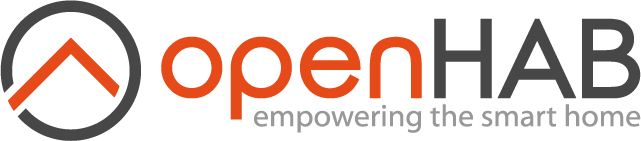This page is part of archived documentation for openHAB 3.1. Go to the current stable version
# ZigBee Binding

The ZigBee binding supports an interface to a wireless ZigBee home automation network and allows ZigBee devices from numerous manufacturers to be used without a system specific gateway.
# Supported Things
# Coordinators
A ZigBee Coordinator is the network controller, and is therefore the heart of the ZigBee network. It also acts as the trust centre to control security access to the network.
# Configuring a coordinator
Coordinators need to be installed manually and the serial port (zigbee_port) and baud rate (zigbee_baud) must be set. These are set to match the configuration that the dongle is in. Should you wish to use a different baud rate than the default speed of the device (get default baud rate from the device manual) , you must change the configuration of the dongle using some other, and then configure the binding to match your change. If in doubt, you should leave the settings at their default values which should work in most cases.
If you are running on Linux, then you probably need to add the user 'openhab' to the tty group, and enable EXTRA_JAVA_OPTS for the serial port your coordinator uses (see Linux install guide (opens new window)). Additionally for Docker users, you will need to pass the serial port through Docker to openHAB (see Docker install guide (opens new window))
# Configuration via UI (recommended)
After you have installed the binding, you can add a coordinator via the UI, by navigating to Settings > Things and clicking on the blue + button in the bottom right corner. Then choose the coordinator that matches your dongle. Make sure you check the Show advanced box, there are some important settings that otherwise stay hidden. Please refer to the sections Serial port Configuration and Coordinator Configuration below for information about the settings for a coordinator.
# Configuration via config file
You can also configure the coordinator via an old style Things file. Things files should be placed in OPENHAB_CONF/things. Here are some examples for a coordinator congiguration in a .things file.
minimal example:
Thing zigbee:coordinator_cc2531:stick1 "Zigbee USB Stick" [zigbee_port="/dev/ttyACM0", zigbee_baud=38400]
extended example:
Thing zigbee:coordinator_ember:stick "Zigbee USB Stick" [zigbee_port="/dev/ttyUSB-Zigbee", zigbee_baud=57600, zigbee_flowcontrol=2, zigbee_childtimeout=864000, zigbee_concentrator=1, zigbee_meshupdateperiod=86400, zigbee_panid=35637, zigbee_extendedpanid="118E309DE90CC829", zigbee_networkkey="14 c6 a2 c7 fb e0 c3 19 8e 7c 36 30 dc ad a5 96", zigbee_powermode=1, zigbee_txpower=8]
NOTE: Do not use the values for zigbee_networkkey, zigbee_panid and zigbee_extendedpanid from this example, create random values for your own Zigbee network.
NOTE: If you are using thing configuration files, you MUST define the following configuration parameters, or the system will not work properly as random values will be used at each restart:
zigbee_panid,zigbee_extendedpanid,zigbee_networkkey.
# Serial port Configuration
If you are using a config file, the serial port needs to be configured as shown in the above example. Below is a list of the relevat settings concerning the serial port.
| Setting | Allowed values |
|---|---|
zigbee_baud | Ember controllers: 38400, 57600, 115200 Telegesis controllers: 19200, 38400, 57600, 115200 Xbee controllers: 9600, 57600, 115200 CC2531 controllers: 38400, 57600, 115200 |
zigbee_flowcontrol | 0 = None, 1 = Hardware (CTS/RTS), 2 = Software (XOn/XOff) |
zigbee_port | The name of the serial port, e.g. /dev/ttyUSB1 or /dev/ttyZigbee or whatever the port is named on your system |
# Coordinator Configuration
Note that not all configuration parameters are available with all coordinators.
# Link Key (zigbee_linkkey)
The key is defined as 16 hexadecimal values. If not defined, this will default to the well known ZigBee HA link key which is required for ZigBee HA 1.2 devices. Do not alter this key if using with a ZigBee HA 1.2 network unless you fully understand the impact.
If defined with the word INSTALLCODE: before the key, this will create a link key from an install code which may be shorter than 16 bytes.
e.g. 5A 69 67 42 65 65 41 6C 6C 69 61 6E 63 65 30 39
e.g. INSTALLCODE:00 11 22 33 44 55 66 77
# Network Key (zigbee_networkkey)
The key is defined as 16 hexadecimal values. If not defined, a random key will be created.
# Child Aging (zigbee_childtimeout)
ZigBee routers (and the coordinator) only have room to allow a certain number of devices to join the network via each router - once the child table in a router is full, devices will need to join via another router (assuming the child can communicate via another router). To avoid the child table becoming full of devices that no longer exist, routers will age out children that do not contact them within a specified period of time.
Once a child is removed from the child table of a router, it will be asked to rejoin if it tries to communicate with the parent again. Setting this time too large may mean that the router fills its tables with devices that no longer exist, while setting it too small can mean devices unnecessarily rejoining the network.
Note that ZigBee compliant devices should rejoin the network seamlessly, however some non-compliant devices may not rejoin which may leave them unusable without a manual rejoin.
Values: Timeout time in seconds. The table below lists the options that are shown in PaperUI and the equivalent values that can be set in a configuration file:
| Paper UI | Config file |
|---|---|
| 5 Minutes | 320 |
| 30 Minutes | 1800 |
| 2 Hours | 7200 |
| 12 Hours | 43200 |
| 1 Day | 86400 |
| 2 Days | 172800 |
| 5 Days | 432000 |
| 10 Days | 864000 |
| 2 Weeks | 1209600 |
| 4 Weeks | 2419200 |
| 7 Weeks | 4233600 |
Note that this value should be given as a number in the configuration file, without quotes. Also note that, technically, you are not bound to using the values from the table. But if you use an arbitrary number of seconds, not corresponding to one of the predefined periods, it might not be possible to display the configured value correctly in PaperUI.
# Concentrator Type (zigbee_concentrator)
The Concentrator is used to improve routing within a ZigBee network, and is especially useful in a network where much of the traffic is sent to or from a central coordinator. If the coordinator has sufficient memory, it can store routing information, thus reducing network traffic.
If supported, the High RAM concentrator should be used.
Values:
| Value | Meaning |
|---|---|
0 | Low RAM concentrator |
1 | High RAM concentrator |
# Mesh Update Period (zigbee_meshupdateperiod)
The binding is able to search the network to get a list of what devices can communicate with other devices. This is a useful diagnostic feature as it allows users to see the links between devices, and the quality of these links. However, this can generate considerable traffic, and some battery devices may not poll their parents often enough to provide these updates, and users may consider that it is better to reduce the period, or disable this feature.
Value: the update period in seconds. 0 means "never update". In PaperUI, a drop down list is shown, the options from that list are shown in te table below, with their equivalent values that can be put in a config file.
| UI | Config file |
|---|---|
| Never | 0 |
| 5 Minutes | 300 |
| 30 Minutes | 1800 |
| 1 Hour | 3600 |
| 6 Hours | 21600 |
| 1 Day | 86400 |
| 1 Week | 604800 |
Please note that, technically, you are not bound to using the values from the table. But if you use an arbitrary number of seconds, not corresponding to one of the predefined periods, it might not be possible to display the configured value correctly in PaperUI.
# Network Size (zigbee_networksize)
Some coordinators may need to allocate memory to handle each node in the network. This is an integer setting, and should be set to the maximum number of nodes expected to be added to the network. It should be noted that this will consume memory on the coordinator which may impact on other services such as packet buffers, so it is not advised to simply set this to the maximum value.
# Trust Centre Join Mode
Sets the Trust Centre join/rejoin mode.
| enumeration | label | explanation |
|---|---|---|
TC_JOIN_DENY | Deny all joins. | |
TC_JOIN_SECURE | Allow only secure joining. | Devices should join with the TC Link Key or a Device Specific Link Key via an install code. |
TC_JOIN_INSECURE | Allow all joins. | |
TC_JOIN_INSTALLCODE | Only join with install code. | Devices attempting to join with the TC Link Key will be rejected. |
# Supported Coordinators
The following coordinators are known to be supported.
| Name and Link | Coordinator | Configuration | Comment |
|---|---|---|---|
| Texas Instruments CC2531EMK (opens new window) | CC2531 | Needs extra hardware and correct firmware (might be hard to find) for flashing. There are also cheap copies of the CC2531 Stick available on eBay, Aliexpress, etc. like this (opens new window) and a module to flash the firmware like this (opens new window) including a connector board (opens new window) Also CC2530, CC2538 or CC2650 may work with the correct firmware but are not suggested | |
| Bitron Video ZigBee USB Funkstick (opens new window) | Ember | 115200bps Hardware flow control High RAM | |
| Elelabs ELU013/ELR023 (opens new window) | Ember | 115200bps Hardware flow control High RAM | Both the stick and the hat can be upgraded without additional hardware, firmware available here (opens new window). |
| Cortet EM358 USB Stick (opens new window) | Ember | 57600bps Software flow control High RAM | |
| Nortek Security & Control HUSBZB-1 (opens new window) | Ember | 57600bps Software flow control High RAM | Stick contains both Z-Wave and ZigBee. |
| Telegesis ETRX357USB ZigBee® USB Stick (opens new window) | Telegesis | ||
| QIVICON ZigBee-Funkstick (opens new window) | Telegesis | Only working on Linux devices | |
| Digi XStick (opens new window) | XBee |
# CC2531 Coordinator
This is the Texas Instruments ZNP stack. The thing type is coordinator_cc2531.
# CC2531 - Firmware
The CC2531 USB dongle must be flashed with the correct firmware in order to work with this binding.
The file can be downloaded from TI website archives (http://www.ti.com/tool/z-stack-archive (opens new window)) as part
of the Z-STACK-HOME v.1.2.2a package.
The file name is CC2531ZNP-Pro-Secure_Standard.hex and its sha256 is 3cc5dc571ef0f49e3f42c6c2ca076d6f8fef33a945c71e6f951b839ba0599d3c.
The custom firmware from Zigbee2MQTT (opens new window) can also be used, and has been reported working by some users.
# Flashing on Linux
It's possible to flash the dongle using Linux, using cc-tool (https://github.com/dashesy/cc-tool.git (opens new window)).
The required dependencies can be installed with sudo apt install build-essential libusb-1.0-0-dev libboost-all-dev, and the binary compiled with ./configure && make. Do not forget to install the udev rules, as described at https://github.com/dashesy/cc-tool/blob/master/README (opens new window) , or the software might not be able to access the USB programmer.
The firmware can be flashed with ./cc-tool -e -w CC2531ZNP-Pro-Secure_Standard.hex -v r. Change the path to the firmware accordingly.
# Flashing on Windows
For flashing the dongle using windows you need the TI Flash Programmer (opens new window) (version 1, not version 2) and the Cebal drivers from this TI site (opens new window) (available in section Software). Extract and install the TI Flash Programmer, connect the CC-Debugger trough USB, and with the dongle using the connector board. In the Windows device manager update the device driver with the Cebal drivers. Now the TI Flash Programmer should show your device. Select the firmware file, flash and verify your dongle firmware.
# Ember EZSP NCP Coordinator
The Ember EZSP NCP (Network Co-Processor) supports the Silabs EM358 and EFR32 (MightyGecko) dongles with the standard NCP firmware. The thing type is coordinator_ember.
Note that there are generally two versions of the Ember NCP firmware in use. One operates at a baud rate of 115200 with RTS/CTS flow control (i.e. hardware flow control), the other operates at a baud rate of 57600, and XON/XOFF flow control (i.e. software flow control). If you are programming your own stick (e.g. the CEL stick) then it should be advisable to use the hardware flow control version - many commercial sticks seem to use the lower speed and software flow control (e.g. Bitron and Nortek HUSBZB-1).
If the usb dongle is not recognized, it might be necessary to make the dongle's device id known to the CP240x driver by Silicon Labs:
- Find the device id (as listed by the command
lsusb). For the Bitron Funkstick that might be 10c4 8b34. - Unplug the device
- Enter the following commands (replace the id 10c4 8b34 with the one listed by
lsusb):sudo -s modprobe cp210x echo 10c4 8b34 > /sys/bus/usb-serial/drivers/cp210x/new_id - Plug in the dongle. It should now be recognized properly as ttyUSBx.
# Telegesis ETRX3
The thing type is coordinator_telegesis. Note that this dongle may not support all Zigbee 3.0 devices.
# Digi XBee X-Stick
The thing type is coordinator_xbee. Other XBee S2C devices should also be supported.
The XBee must be run with API mode firmware and not the AT firmware.
# Devices
The following devices have been tested by openHAB users with the binding. The absence of a device in this list does not mean it will not work - if the device is a standard ZigBee device similar to ones on this list, then it should work.
| Device | Description |
|---|---|
| Busch-Jaeger 6711 U | Relay Insert |
| Busch-Jaeger 6715 U | LED-Dimmer Insert |
| Busch-Jaeger 6735 | Control Element (1-channel) |
| Busch-Jaeger 6735/01 | Control Element (1-channel, battery-operated) |
| Busch-Jaeger 6736 | Control Element (2-channel) |
| Eurotronic Spirit Thermostat | Radiator Thermostat |
| GE Bulbs | |
| GE Tapt Wall Switch | On/Off Switch |
| Hue Bulbs | Color LED Bulb |
| Hue Dimmer | Hue Dimmer Switch Remote [2] |
| Hue Motion Sensor | Motion and Luminance sensor |
| IKEA Fyrtur Blinds | Roller blinds |
| IKEA Tradfri Bulbs | |
| IKEA Tradfri Motion Sensor | |
| IKEA Tradfri Outlet | |
| IKEA Tradfri Repeater | |
| Innr Bulbs | [1] |
| Innr SP 120 | Smart Plug [1] |
| LEDVANCE/Osram Bulbs | |
| Lupus Small Zigbee Temperature Sensor 12314 | Lupus-Electronics Temperature and Humidity sensor |
| Osram Flex 3P Multicolor | Osram Smart+ LED Strip |
| Osram Motion Sensor | Osram Smart+ Motion Sensor [1] |
| Securifi Peanut Plug | Metered Plug |
| Shenzhen Ksentry Electronics On Off Controller | Relay |
| SMaBiT (Bitron Video) Magnetic contect | AV2010/21 /21A /21B /21C |
| SMaBiT (Bitron Video) Motion Sensor | AV2010/22 /22A /22B |
| SMaBiT (Bitron Video) Wall-mount relay | AV2010/18 (10A on/off), /16 (2.5A Dimmer) |
| SMaBiT (Bitron Video) Smart Plug | AV2010/25 (16A Metering), 28 (16A on/off), /16 (2.5A Dimmer) |
| SMaBiT (Bitron Video) Remote Control | AV2010/23 |
| SMaBiT (Bitron Video) Wall button | AV2010/34 |
| SMaBiT (Bitron Video) Smoke Detector | AV2010/24 /24A (operation as indoor-siren supported as well) |
| SMaBiT (Bitron Video) Outdoor siren | AV2010/29 /29A |
| SMaBiT (Bitron Video) Vibration sensor | AV2010/33 |
| SMaBiT (Bitron Video) Water leak sensor | AV2010/37 (siren cannot be triggered separately) |
| SMaBiT (Bitron Video) Thermostat w. relay | AV2010/32 (only heating mode supported) |
| SmartThings Plug | Metered Plug |
| SmartThings Motion Sensor | CentraLite 3325-S Motion and Temperature sensor |
| SmartThings Contact Sensor | Contact and Temperature sensor |
| Telkonet EcoInsight Thermostat | Intelligent HVAC Thermostat |
| Trust Bulbs | [1] |
| Ubisys modules | D1 Dimmer, S1/S2 Switch modules |
| Xiaomi Aqara Door and Window Sensor | Known issues |
| Xiaomi Aqara Temperature and Humidity Sensor | Known issues |
| Xiaomi Aqara Human Motion Sensor | [3] Known issues |
| Xiaomi Aqara Wireless Mini Switch | Known issues |
| Xiaomi Aqara Wired Wall Switch | Known issues |
| Xiaomi Aqara Wireless Remote Switch | Double Rocker variant Known issues |
Note 1: Some devices may not work with the Telegesis dongle.
Note 2: The Hue Dimmer can be integrated but needs additional rule-configuration to work properly. See below for example.
Note 3: The illuminance channel value is being reported incorrectly. Transform by 10000*log10(measuredValue+1) to get the correct illuminance in lux.
# Discovery
Discovery is performed by putting the binding into join mode (by starting an inbox search), and then putting the device into join mode. Generally, it is best to reset the device to do this. Resetting the device ensures that it is no longer joined to a previous network, will ensure it is awake if it is a battery device, and will restart any channel and network search that the device may perform. Consult the manual of the device at hand to see how to reset it, this differs from device to device.
Once the binding is installed, and an adapter is added, it automatically reads all devices that are set up on the ZigBee controller and puts them in the Inbox. When the binding is put into discovery mode via the user interface, the network will have join enabled for 60 seconds. You can put it in discovery mode via the Scan button in the user interface. This can be found after you click the blue + button in the bottom right corder of the Things screen and then select the ZigBee Binding.
The binding will store the list of devices that have joined the network locally between restarts to allow them to be found again later. A ZigBee coordinator does not store a list of known devices, so rediscovery of devices following a restart may not be seemless if the dongle is moved to another system.
When a ZigBee device restarts (e.g. a bulb is powered on), it will send an announcement to advise the coordinator that it is on the network and this will allow the binding to rediscover devices that have become lost. Battery devices often have a button that may also perform this function.
# Install Codes
Note: Currently only Ember coordinators support Zigbee 3.0, it does not look like the Telegesis coordinators will receive an update to support it.
ZigBee 3.0 requires that devices use an install code to securely join the network. This must be added to the binding before the discovery starts. Install codes should be printed on the box the device came in, or possibly on the device itself. Note that there is no standard format for how these codes may be displayed on the device or its packaging. You may need to use a QR reader to read the code - again these are not standard in their format, although you should be able to find the address and install code in the displayed text.
The install code must be entered into the coordinator settings before starting the discovery process.
The format is IEEE Address:Install Code in the following format -:
AAAAAAAAAAAAAAAA:CCCC-CCCC-CCCC-CCCC-CCCC-CCCC-CCCC-CCCC-DDDD
ZigBee 3.0 requires the install code to be 16 bytes long (8 blocks of characters) but some older systems using this method may use less bytes, but it should still be formatted as 2, 4, or 8 groups of 4 values. Note that the last four characters in the install code are the checksum and may be provided separately.
# Leave
When a thing is deleted, the binding will attempt to remove the device from the network by sending the leave command on the network. The binding will put the Thing into the REMOVING state and once the leave is confirmed it will be finally REMOVED. It is not advised for force remove the Thing as this may cause an incomplete removal, and the device may be immediately added back to the Inbox.
# Thing Configuration
The binding will attempt to automatically detect new devices, giving them a type based on the information they report, and will read their supported clusters to define the supported channels.
# Thing Types
Currently all ZigBee things have the same thing type of zigbee_device.
# Channel Types
A set of channels will be created depending on what clusters and endpoints a device supports. Channels are loosely linked to clusters in that for the majority of channels, a single cluster is used. However, some channels may utilise more than one cluster to provide the required functionality.
The following channels are supported -:
| Channel UID | ZigBee Cluster | Type | Description |
|---|---|---|---|
| battery-level | POWER_CONFIGURATION (0x0001) | Number | |
| battery_voltage | POWER_CONFIGURATION (0x0001) | Number:ElectricPotential | |
| binaryinput | BINARY_INPUT__BASIC (0x000F) | Switch | |
| color_color | COLOR_CONTROL (0x0300) | Color | |
| color_temperature | COLOR_CONTROL (0x0300) | Dimmer | |
| door_state | DOOR_LOCK (0x0101) | Switch | |
| electrical_activepower | ELECTRICAL_MEASUREMENT (0x0B04) | Number:Power | |
| electrical_rmscurrent | ELECTRICAL_MEASUREMENT (0x0B04) | Number:ElectricCurrent | |
| electrical_rmsvoltage | ELECTRICAL_MEASUREMENT (0x0B04) | Number:ElectricPotential | |
| fancontrol | FAN_CONTROL (0x0202) | Number | |
| ias_codetector | IAS_ZONE (0x0500) | Switch | |
| ias_contactportal1 | IAS_ZONE (0x0500) | Switch | |
| ias_fire | IAS_ZONE (0x0500) | Switch | |
| ias_motionintrusion | IAS_ZONE (0x0500) | Switch | |
| ias_motionpresence | IAS_ZONE (0x0500) | Switch | |
| ias_standard_system | IAS_ZONE (0x0500) | Switch | |
| ias_water | IAS_ZONE (0x0500) | Switch | |
| ias_movement | IAS_ZONE (0x0500) | Switch | |
| ias_vibration | IAS_ZONE (0x0500) | Switch | |
| ias_tamper | IAS_ZONE (0x0500) | Switch | |
| ias_tamper | IAS_ZONE (0x0500) | Switch | |
| measurement_illuminance | ILLUMINANCE_MEASUREMENT (0x0400) | Number | |
| measurement_pressure | PRESSURE_MEASUREMENT (0x0403) | Number:Pressure | |
| measurement_relativehumidity | RELATIVE_HUMIDITY_MEASUREMENT (0x0405) | Number | |
| measurement_temperature | TEMPERATURE_MEASUREMENT (0x0402) | Number:Temperature | |
| metering_instantdemand | METERING (0x0702) | Number | |
| metering_sumdelivered | METERING (0x0702) | Number | |
| metering_sumreceived | METERING (0x0702) | Number | |
| sensor_occupancy | OCCUPANCY_SENSING (0x0406) | Switch | |
| switch_dimmer | LEVEL_CONTROL (0x0008) | Dimmer | |
| switch_onoff | ON_OFF (0x0006) | Switch | |
| thermostat_localtemp | THERMOSTAT (0x0201) | Number | |
| thermostat_occupiedcooling | THERMOSTAT (0x0201) | Number | |
| thermostat_occupiedheating | THERMOSTAT (0x0201) | Number | |
| thermostat_outdoortemp | THERMOSTAT (0x0201) | Number | |
| thermostat_runningmode | THERMOSTAT (0x0201) | Number | |
| thermostat_systemmode | THERMOSTAT (0x0201) | Number | |
| thermostat_unoccupiedcooling | THERMOSTAT (0x0201) | Number | |
| thermostat_unoccupiedheating | THERMOSTAT (0x0201) | Number | |
| warning_device | IAS_WD (0x0502) | String | |
| windowcovering_lift | WINDOW_COVERING (0x0102) | Rollershutter |
# Updates
The binding will attempt to configure a connection with the device to receive automatic and instantaneous reports when the device status changes. Should this configuration fail, the binding will resort to using a fast polling (note that "fast" is approximately 30 seconds at this time).
# Warning devices
For devices implementing the cluster IAS_WD (e.g., sirens or, in some cases, smoke detectors), the binding adds a channel of type warning_device.
To make the device emit a warning (by siren and/or strobe signal) for a specified time, a command of type String must be sent to the channel, where the command encodes the configuration of the warning.
Similarly, to make the device emit a squawk (by siren and/or strobe signal), a command of type String must be sent to the channel, where the command encodes the configuration of the squawk.
Examples:
| Command string | Effect of the command |
|---|---|
type=warning useStrobe=true warningMode=BURGLAR sirenLevel=HIGH duration=PT30S | Start a warning using both strobe signal and siren (type 'burglar alarm'), with a duration of 30 seconds. |
type=warning useStrobe=false warningMode=FIRE sirenLevel=HIGH duration=PT60S | Start a warning using only siren (type 'fire alarm'), with a duration of 60 seconds. |
type=warning useStrobe=false warningMode=STOP sirenLevel=HIGH duration=PT30S | If the device is currently emitting a warning, this stops the warning. |
type=squawk useStrobe=false squawkMode=ARMED squawkLevel=HIGH | Makes the device emit a 'squawk' signaling 'armed', with high volume. |
The syntax for the command strings is as in the examples above, where the possible values for type, useStrobe, warningMode, squawkMode, sirenLevel, squawkLevel, and duration are as follows:
| Command parameter | Value range |
|---|---|
| type | warning and squawk |
| useStrobe | true and false |
| warningMode | STOP, BURGLAR, FIRE, EMERGENCY, POLICE_PANIC, FIRE_PANIC, EMERGENCY_PANIC, any integer value (for devices supporting warning modes not specified in the ZCL) |
| squawkMode | ARMED, DISARMED, any integer value (for devices supporting squawk modes not specified in the ZCL) |
| sirenLevel / squawkLevel | LOW, MEDIUM, HIGH, VERY_HIGH, any integer value (for devices supporting levels not specified in the ZCL) |
| duration | A duration specified in the ISO-8601 duration format |
Note that it is possible to dynamically add command descriptions for specific warning/squawk types to a warning_device channel by configuring the channel configuration property zigbee_iaswd_commandOptions, using String parameters of the form label=>commandString, where label is the label provided to UIs to render, e.g., buttons for the provided command options (as done, e.g., by PaperUI).
Also note that solutions integrating the binding can add implementations of type WarningTypeCommandDescriptionProvider to provide warning/squawk types together with command descriptions for all channels of type warning_device.
# Channels triggered event & rules
Some devices like the Philips Hue Dimmer can be discovered and added to openHAB through this binding but will not allow the Items to be created in the UI. These channels are set as Triggers and will generate output in the events.log that looks similar to this:
2019-03-08 20:51:18.609 [vent.ChannelTriggeredEvent] - zigbee:philips_rwl021:AAAAAAAA:BBBBBBBBBBBBBBBB:buttonI triggered SHORT_PRESSED
To utilize these events, no new Item is required, instead a Rule can be used to directly trigger off of this event. The Channel that should be used can be copied directly from the UI under the Channels-section of the Thing or can be read from the events.log See the following example on how to integrate the Channel triggered event for a Hue Dimmer:
rule "Philips Hue ButtonI"
when
Channel 'zigbee:philips_rwl021:AAAAAAAA:BBBBBBBBBBBBBBBB:buttonI' triggered SHORT_PRESSED
then
//execute your code here
end
# Reporting and Polling
ZigBee has a standard way of configuring how a device sends status reports to the binding - this is called Reporting. Reporting is configured using three pieces of information -:
- Minimum Reporting Period: This is the minimum time between reports that the device will send updates. So, if data is changing regularly, this will prevent the binding receiving a flood of reports.
- Maximum Reporting Period: This is the maximum time between reports that the device will send updates. If the data never changes, then the device will still send an update at this rate. This is important so that the binding knows the device has not failed, so it should not be set too long (normally a couple of hours will be fine).
- Change: This is only applicable for "Analogue" data such as temperature, humidity, power. If the value changes by this amount since the last update, then an update will be sent so long as the minimum reporting period has passed.
Polling may be used by the binding to request data from the device. Polling is normally only used if reporting doesn't work for some reason. This may happen if the reporting table in a device is full - if the binding detects this, it will increase the polling rate.
# When things don't appear to be working
When things don't appear to be working as expected you should check the logs to try and find what is happening. Debug logging can be enabled with the following Karaf commands -:
log:set debug org.openhab.binding.zigbee
log:set debug com.zsmartsystems.zigbee
log:set info com.zsmartsystems.zigbee.dongle.ember.internal.ash
Karaf commands can be issued via the openHAB console. On a typical install, you can start this console via
openhab-cli console. This will start the console with the default useropenhab, which hashabopenas default password.
This will log data into the standard openhab.log file. There is an online log viewer (opens new window) available for viewing the logs.
Note that logs can only show what is happening at a high level - it can't show all data exchanges between the device and the coordinator - just what the coordinator sends to the binding. For this reason it can be difficult to debug issues where devices are not joining the network, or other low level issues need resolving. In such cases a network sniffer log is required, which requires additional hardware and software.
# Known issues
# Xiaomi devices
Xiaomi/Aqara devices are not fully ZigBee compliant, and are known to suffer from multiple problems.
# Pairing
Pairing may require multiple attempts. The following issues have been observed:
- When trying to pair, the status LED blinks only once, instead of three times. Try again to reset/pair the device (keep the button pressed for > 5 seconds).
- Device attributes and channels are not immediately discovered: be patient. Check again in 1 hour, if nothing is there, delete the device and pair again.
# Lost connection
These devices have an unusually long, and non-standard, sleep time. Because of this, some routers are not able to properly keep track of them, and the devices lose connection to the network. Router devices from Centralite, General Electrics, Iris, Ledvance/OSRAM/Sylvania, PEQ, Securify, SmartThings are known to not work with Xiaomi/Aqara devices. Better results can be achieved by using IKEA, Nue/3A Home, some OSRAM/Sylvania, XBee series 2 and 3, and CC2531 with router firmware.
# External references
Hubitat forum (opens new window) - Xiaomi/Aqara incompatibilities
← Z-Way ZoneMinder →